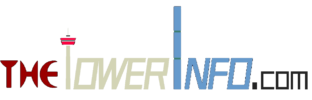With more than 2.2 billion monthly active users, Facebook is one of the most popular websites and has become an important part of people’s daily lives.
However, you may have heard of that Facebook is not accessible in China. That’s true, in normal condition, anyone in China can’t access Facebook, as the website is blocked by the local authorities. If you try to directly access Facebook in China, your browser will return a message that says “Unable to connect” and your mobile Facebook app will show a blank space.
The blocking is because that the internet in China is subjected to censorship, the authorities will delete any content on the internet that is considered as “harmful”, foreign sites like Facebook are not under their control so they can’t delete content shared on them, so they can only totally block those sites. Another reason is that Facebook would threat the dominant status of the country’s local social sharing websites.
Not only Facebook, its subsidiary services like Instagram and WhatsApp are all blocked. This is truly a serious problem for foreign travelers in China, without Facebook and all these services you will lost connection with your family or friends in your home country, you cannot share your photos or other interesting stuffs in China with them.
The good thing is that those blocked websites or web services can be easily unblocked with a few circumvent methods. The local authorities use a virtual filtering system called Great Firewall to achieve the block, the Great Firewall analyses the online traffic of internet users in China, once it detects a user is trying to access to a banned website, it will interrupt the traffic, as the result the internet user will see a message saying “Unable to connect” in the browser or a blank page in the app. But it’s not difficult at all to circumvent its block, below we introduce two most effective methods to access Facebook and all the other blocked sites in China, these two methods all work well in 2020.
Methods to access Facebook and other blocked sites in China:
Use a VPN service
The most used way to access blocked websites in China is use a VPN. A VPN is basically a software, it establishes a secure virtual channel that connects your computer or smartphone to a remote VPN server in a location outside of China, your internet data will be first sent to the VPN server via this secure channel, then the server forwards the data to the websites you visit. As the internet traffic from your device is encrypted by this secure channel, the Great Firewall will not be able to detect whether you are accessing a website it banned, so it can’t block your access to that site.
Simply put, you open a VPN app on your device and hit the “ON” or “connect” button, once connected you return to your browser or some web apps you will be able to access those blocked websites again. Below is the detailed steps to use a VPN.
First choose a VPN service, you need to sign up for a VPN account on one of VPN service providers, otherwise the VPN app will not work. There are hundreds of VPN providers out there, however only a few of them work in China, because the Great Firewall not only block popular foreign sites, it also block VPNs.
So you need to choose a VPN that still can work in China in 2020. The following VPNs still work in China as of 2020: ExpressVPN, NordVPN, Surfshark, VyprVPN.
In this tutorial, I will use ExpressVPN, for currently it’s the most used VPN service in China. You can also use VPNs of some other brands, the process for using other brands of VPN is similar, but the app of ExpressVPN is easier to use, and ExpressVPN performs much better than other VPNs, it’s the fastest VPN in China. In addition, it’s the only VPN that has been proved not collecting and spying user activities as it claims, while many other VPN do collect private user data despite they claim they don’t.
To use ExpressVPN, first sign up for the VPN service on the official website of ExpressVPN, you will provide an email address and a password, and complete the payment process, the cost varies based on the plan you choose.
After you signed up for the VPN service, a welcome message will be sent to the email account which you used to sign up the VPN, the message contains a link to login to you ExpressVPN account, you can also go to the website of ExpressVPN again to directly login to your VPN account, but in that way you will need to enter the email address and password of your VPN account, while the first option doesn’t require you to do this.
Once you are logged in, you will see your account page, in which you can find a green button that reads Set Up ExpressVPN.

Click the green button and you will be taken to the setup page, at this page you can download the VPN app for all kinds of devices, let’s first see the setup process for using VPN on computer.
First make sure Windows or Mac version is selected on the left side of the page, and click Download to download the installer file.

You will also need to copy the activation code, which will be used to activate the VPN service when the VPN app is launched, activation code can be found on the setup page, near the app download button, and can also be found on the account page which is shown when you just logged into your VPN account.
When the installer file is downloaded, open it and the installation wizard will show up, click Install, your computer may ask if you want to allow this app to make changes to your device, this is a normal part of the installation process of most software, you should click Allow or Yes to continue the installation process. When the app installation is complete, close the wizard and start the app. When the app launches, it will first ask you for the activation code, which is mentioned earlier and you had copied while you were downloading the app installer, if not you can find and copy it from the setup page and the VPN account page.

Paste the activation code and press OK. After the app is activated, click start using the app.
The app of ExpressVPN is very easy to use, you can immediately connect to the VPN simply by clicking that large ON button, and your device will be connected in seconds.

The VPN server location is automatically selected for the best performance using a smart location algorithm, you can also manually choose your favorite server location from the list of VPN locations, to do this, make sure the VPN is not connected, and press the button on lower right that reads Choose Location, it will take you to the location list. There are hundreds of different locations in the list. The list will first show a few recommended locations, you can click “All” tab to shift to view all the available locations, which are organized by region.

Once your device is connected to VPN, you can leave the app in the background and start visiting those blocked websites, now you will find all the blocked websites including Facebook are unblocked, exactly like you are visiting them in your home country.
Above is the process for using VPN on computer, the process for using VPN on smartphones is almost the same, except for the first few steps.
Mobile version ExpressVPN app doesn’t require you to activate it using the activation code, you can directly use it after it’s installed on your phone, as it can detect if you are logged into your VPN account.
On your smartphone, open a browser and go to the website of ExpressVPN, tap the drop-down menu and select My Account to login to your VPN account, you need to enter the email address and password you used to sign up for your VPN account. After logged in, press the button that reads Set Up ExpressVPN, you will be taken to the setup page in which you can download the VPN app, if you are using an android phone, you can choose to download the app from Google Play or download the APK file, if your phone’s operating system is iOS, it will direct you to the App Store.
Once the app is installed, start the app and you will automatically be signed into your account in the app, you do not need to paste the activation code in mobile version app.
The next steps are same as that of using the app on PC, you can just press the ON button to instantly connect to VPN or choose a location before pressing the ON button.
When you press the ON button, a message will pop up saying ExpressVPN wants to set up a VPN connection, for iOS, it will say ExpressVPN would like to add VPN configurations, this kind of message is normal that is displayed before using any VPN service, simply tap OK or Allow to continue to make the VPN connected.
Use Shadowsocks or Outline
If you prefer the convenient way, using VPN is your only choice. The method introduced below can also be used to access blocked websites in China, but not as convenient as using VPN.

Outline is a proxy software based on Shadowsocks, a socks5 proxy widely used among programmers in China to circumvent the internet censorship. Shadowsocks works similar as a VPN, You can think of it as a DIY VPN, because that before using the client software to connect to the remote server, a user must first install and setup Shadowsocks on that server for himself/herself, which can be a bit tricky for average users, the setup process can only be done by typing command lines in Terminal on the user’s computer, which requires the knowledge of Linux system. The detailed process of setting up a Shadowsocks server can be found in this tutorial.
Outline greatly simplifies the complicated process to setup a Shadowsocks server, with the software its users can click a few buttons in its Manage application to set up a Shadowsocks server. If you want to learn how to use Outline, take a look at this article, it’s a step by step guide to using the software.